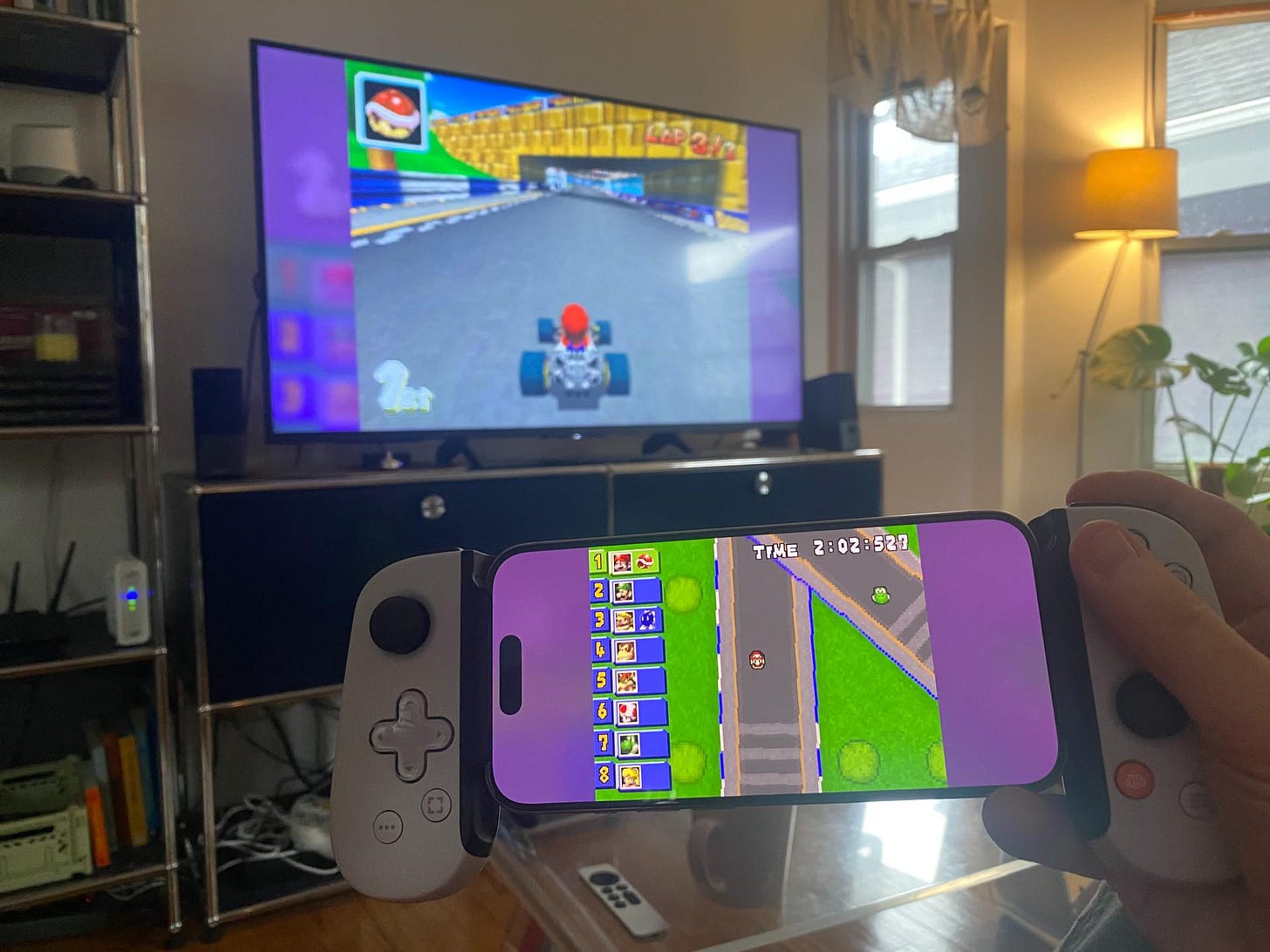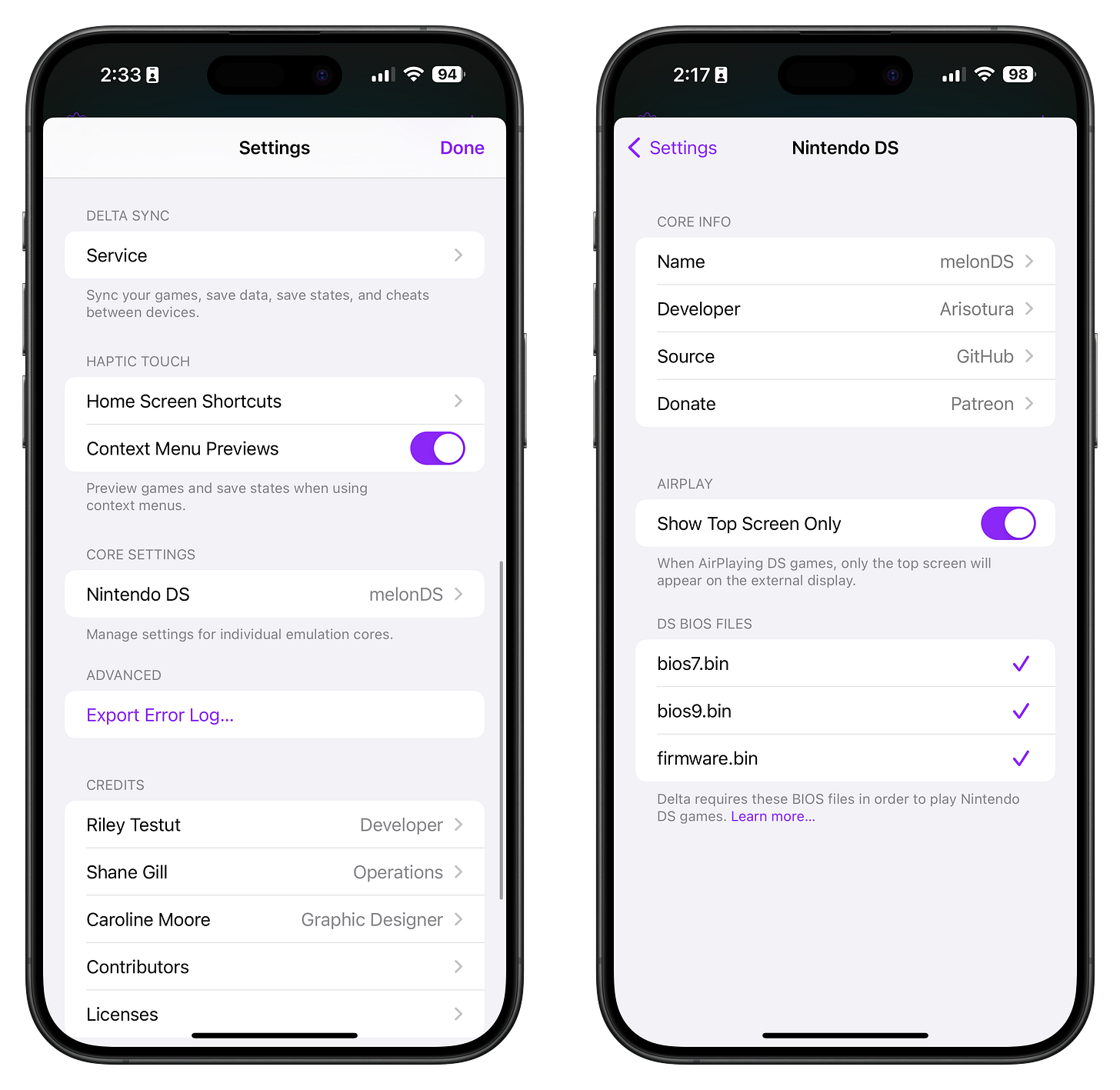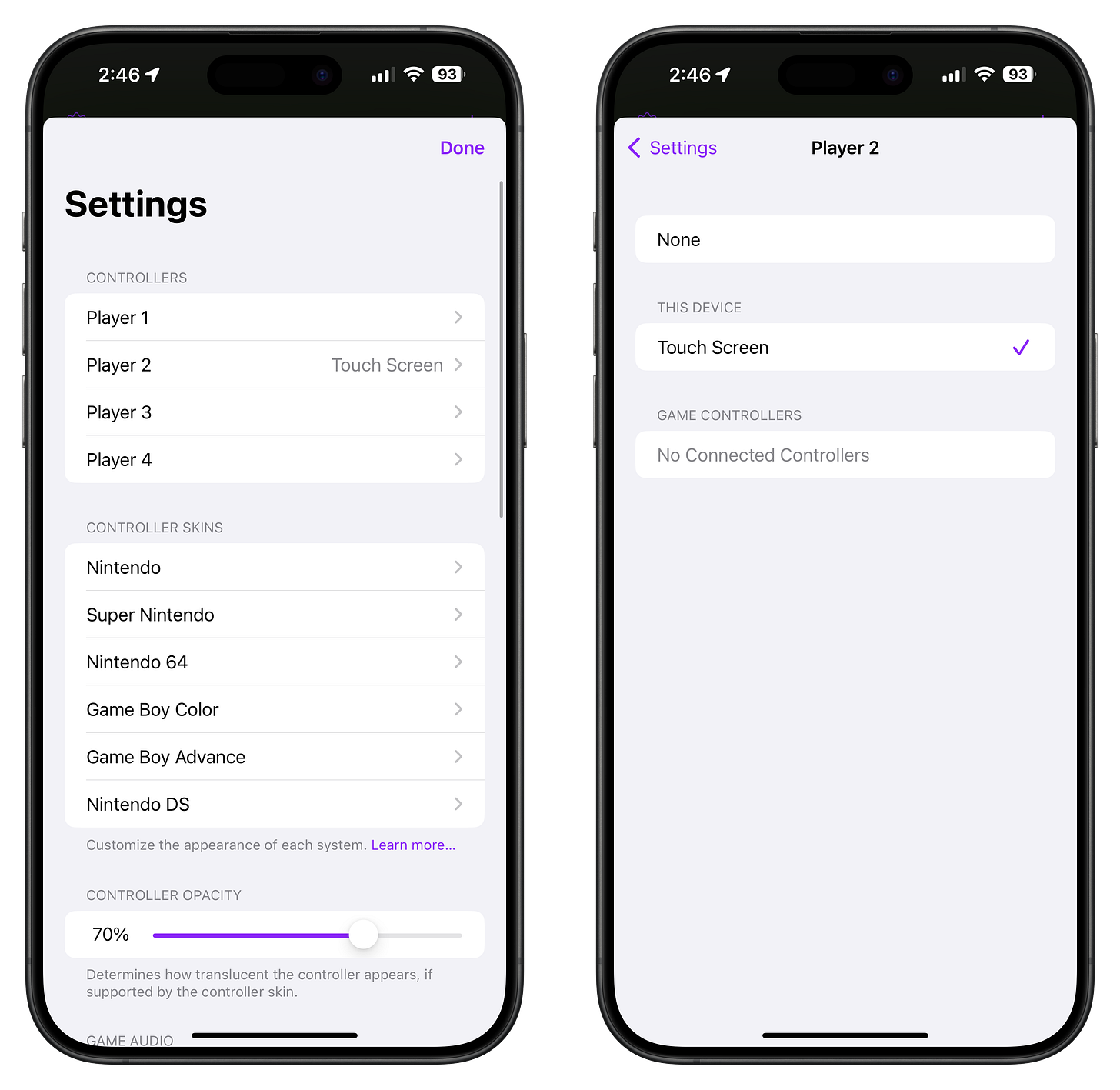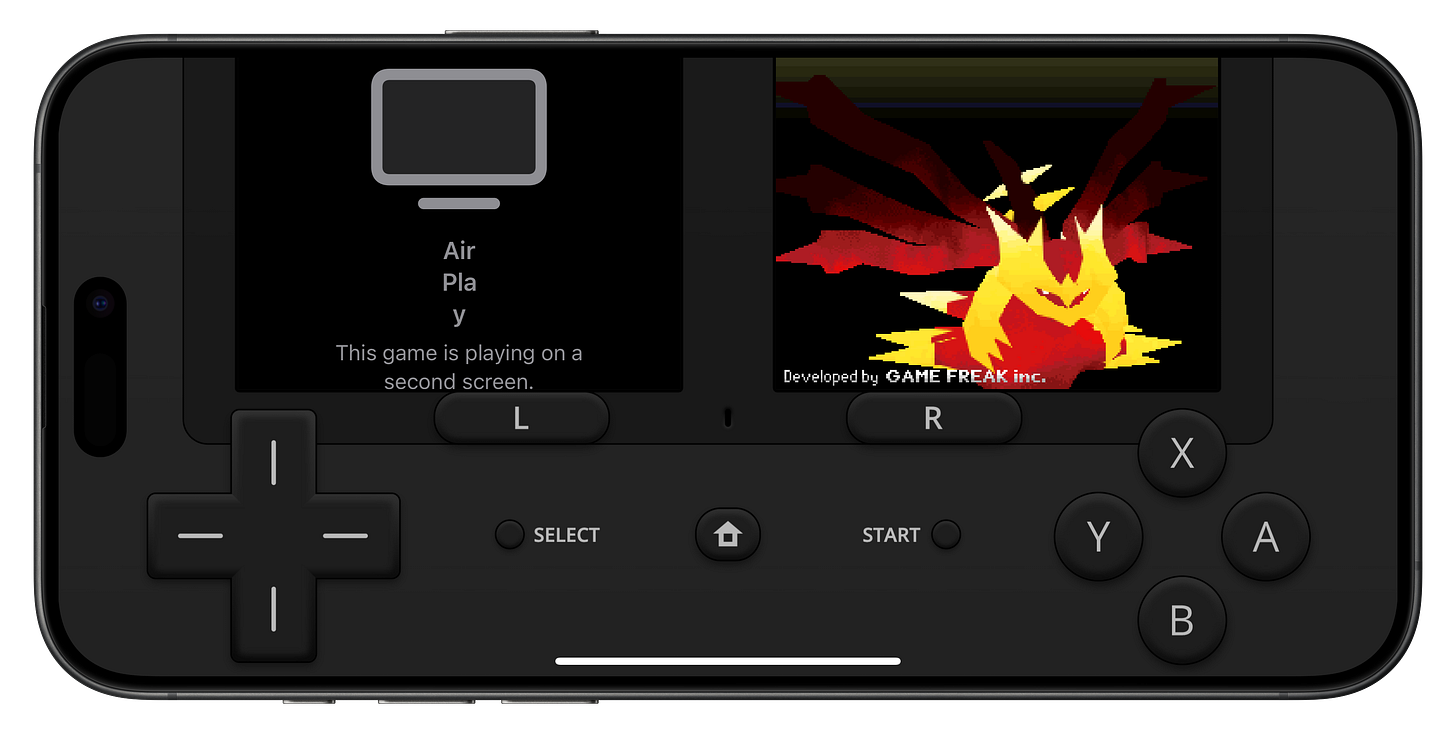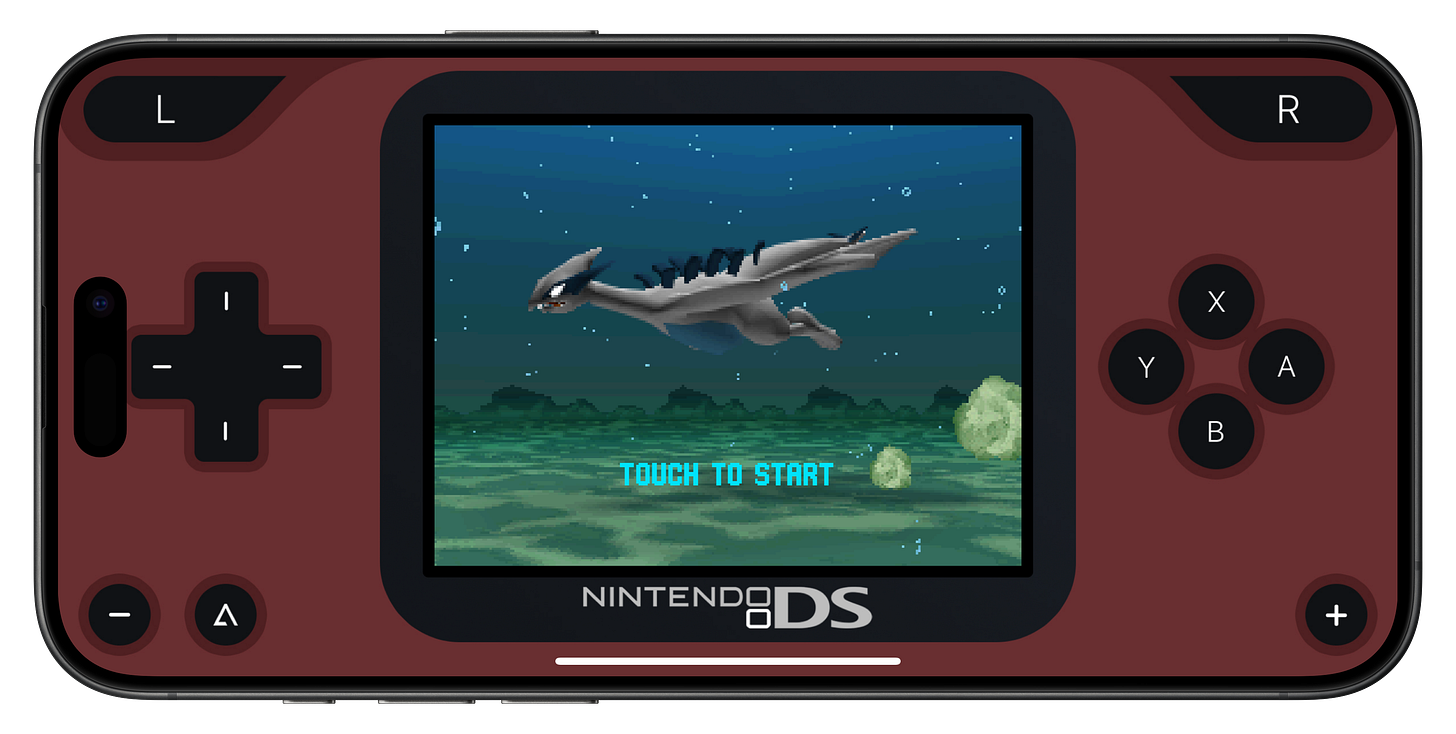How to play DS games via AirPlay on Delta Emulator
With the top screen on the TV and the bottom screen on your phone
After seeing the above image floating around on Threads, I set out to try it myself. And promptly failed. So I searched for a guide. And found nothing. So I struggled through about a half-dozen Reddit threads over on the excellent Delta subreddit. Long story, short I finally got it working.
To save others time, I wanted to collect everything I learned here in one place.
Obligatory piracy warning: Don’t pirate games. It’s not cool and endangers emulation for everyone. There are legitimate ways to get roms of your own games. If you don’t own the game, don’t emulate it. I own all of the games shown in this article.
If you are just getting started with Delta, the official guide here is very helpful. If you’ve got Delta up and running but your DS games won’t launch, you’ll want to take a look at this Reddit thread. With the basics out of the way, on to Wii U DS emulation!
To get this to work as pictured, you’ll need to make sure you have a few settings configured properly. One of those settings will always stay the same but others will impair the experience of DS emulation when not AirPlaying if you don’t revert the settings.
AirPlay Top Screen Only
First, open the Delta settings and scroll almost to the bottom until you see the section labeled “Core Settings.” Select “Nintendo DS” and make sure “Show Top Screen Only” is turned on.
This will make it so that only the top DS screen is shown on the TV you’re AirPlaying to.
Setting Player 2 Controls
With the above setting, AirPlay will basically work with the on-screen controls (though there are things you can do to improve the experience we’ll get to later). But if you connect a controller like in the picture above, you won’t be able to see the bottom screen. To get the bottom screen to show up, you’ll need to go back into Delta settings and at the very top select “Player 2” and then select “Touch Screen.” “Player 1” should be set to your physical controller.
This will make it so that the on-screen controls show, even with your physical controller connected. But the experience could be better:
Choosing an AirPlay-Friendly Theme
If you’re playing with a controller, you don’t need the on-screen buttons or the top screen. But in order for Delta to show anything, it has to show the “controls” which are determined by the theme you’ve chosen for that particular emulator. So when playing with a controller, using a theme that doesn’t actually have controls or the top screen means you can have maximum space for your bottom screen. That’s where the Airplay Only theme comes in:
Download the Airplay Only theme here.
To set the theme, open Delta settings and select “Nintendo DS” under Controller Skins. Then scroll down and tap on the current landscape theme. Then choose “AirPlay Only.”
After you’re done with your AirPlay session, you’ll want to remember to change the landscape theme back to something with buttons and the top screen.
Playing with on-screen controls
Straightforwardly, I don’t recommend this setup. It works, but it’s very hard to play anything with touchscreen controls when your eyes are on the big screen. But if you’re going to do it, here’s how.
You’ll still want to set the “Show Top Screen Only” option in the DS core settings in step 1. But you can skip step 2. For step 3, you’ll need a theme that has on-screen controls. You can, of course, use your normal landscape theme. It will work perfectly, but you’ll be giving up some screen real estate for the bottom screen on account of the unused top screen. Here’s my favorite:
I can’t find this theme (or its color variants) anywhere online. So I’ve uploaded my copies to the Internet Archive. You can download them here.
And again, when you’re done playing via AirPlay, you’ll want to revert back to a normal landscape theme so that you can see both screens.